Genetec Security Desk
Genetec Security Desk is a part of the Genetec security center platform. It is actually complete solution which are incorporated into video surveillance, access control, and their otherwise security solution in into a joined system. The main purpose of the Genetec Security Desk to allow users to control their multiple security and surveillance system through a single user interface. It is facilitated by the security center.
In this single interface system, you can oversee real time events, alarms, can generate reports, track doors and cardholders and their activities, and can also watch and live and already recorded videos, and above all can manage tons of sites.
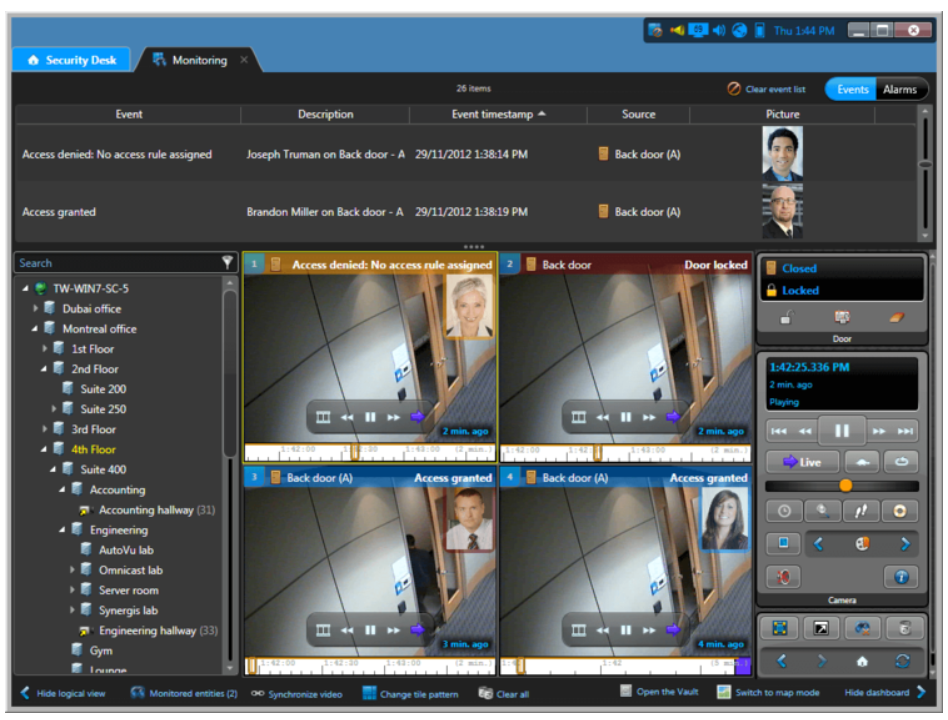
Genetec Security Desk Download
Genetec Security desk is a desktop software for PC. You need to install it before performing all the actions you want to, such as, monitoring real time activities, control door bells and alarms etc.
Here are the steps to download and install the software.
- First go the link in the image below, or link: https://genetec-security-center.software.informer.com/5.2/
- On the download button to get the setup file
- Double click on the setup file, click next and install the software
- Restart your computer, now you can login to the system and use the software
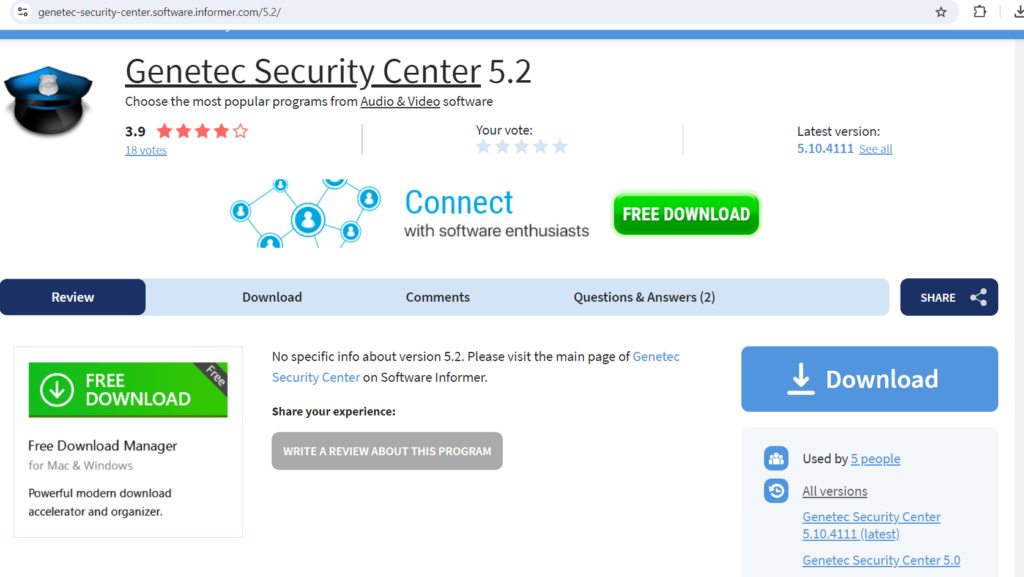
Genetec Security Desk System Requirements
The security desk has minimum and maximum requirements to operate it on the computer. However it is always preferred to fulfill the recommended requirements, because just having minimum requirement can sometimes cause the computer to stall. Due to the heavy nature of the software, as it will play videos and perform other tasks, you must give some leverage to it, in terms of allocating resources.
Minimum Requirements
- Intel® Core™ 2 X6800 @ 2.93 GHz
- 2 GB of RAM or better
- 32-bit operating system
- 80 GB hard drive for OS and Security Center applications, with a minimum of 6 GB of free disk space to install the Security Center client application
- 256 MB PCI-Express x16 video card
- 1280 x 1024 or higher screen resolution with 96 dpi
- 100 Mbps Ethernet network interface card
Recommended Requirements
- 9th Generation Intel® Core™ i7-9700 or better
- 8 GB of RAM or better
- 64-bit operating system
- 120 GB Solid State Drive for OS and Security Center applications, with a minimum of 6 GB of free disk space to install the Security Center client application
- GbE network interface card
- NVIDIA® GTX 1660 video card
High Performance Requirements
- 9th Generation Intel® Core™ i9-9940X or better
- 16 GB of RAM or better
- 64-bit operating system
- 240 GB Solid State Drive for OS and Security Center applications, with a minimum of 6 GB of free disk space to install the Security Center client application
- GbE network interface card
- Dual NVIDIA® GeForce® RTX 2080 video card
Genetec Security Desk Login
Here is how you login to Genetec Security Desk for Desktop software.
- Go to the Windows start on your computer or you may have a shortcut icon on your desktop
- click on the security desk icon to open
- Input the name or IP address of the directory
- Below, enter the username and password
- Click login
- Now the screen will open to security desk home, you will all the icon
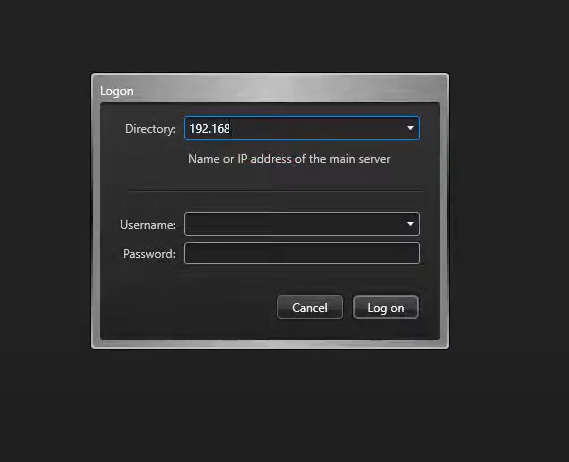
Genetec Security Desk Manual
It is important to understand this software, it has got many features. Each feature has particular functions to perform, but along with that understanding the use of the interface is necessary. Here is basic Genetec Security Desk user guide in the following.
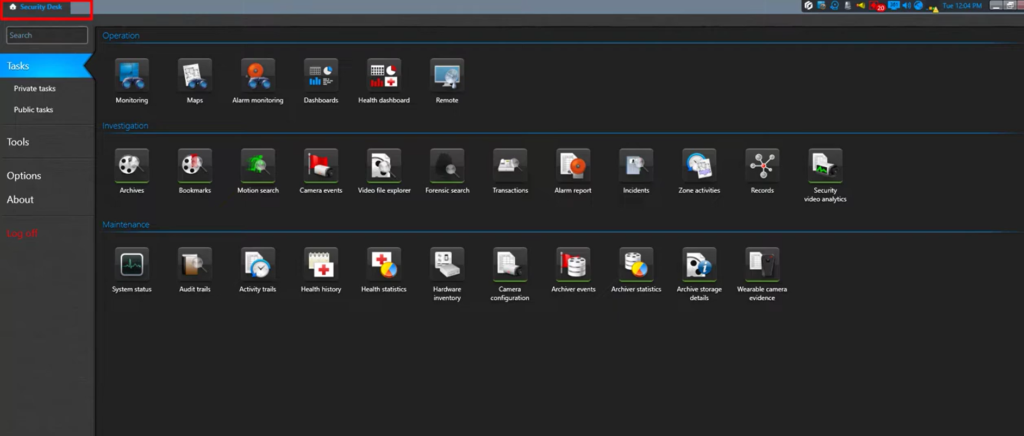
Homepage
When you logon to the security desk software, the page that appears is Homepage. It has all the main icons of different features that you are supposed to use. Click on the home tab in the top left.
Search Box
If you don’t know how to find anything on the homepage or other tabs, just type the task, activity or feature name in the box. Everything will be displayed to you.
Private Tasks
It saves all the tasks you have performed in list form, and they can only be viewed by your user.
Publics Tasks
It displays the list of all tasks you have saves among the users of the security center.
Tools
It has all the tools made available by the security center such as external tools and applications that you are permitted to start from your home tab.
Option
You can use this feature to configure options for your applications and tools.
Favorite and Recent Items
It shows all the tasks you have performed recently, or if you have added them to the favorite option.
Notification Tray
It shows all the info about the system. Drag your mouse to an icon, it will show you all the detail of the system.
Task Tabs
When you open a task, it is in a separate tab, click on a tab to change tasks.
Tasks Page
It shows you the list of all the tasks available to you.
Click on a task to open. If there are many tasks, then you can type a name.
User Interface Overview
Report Pane
Information is showed in a table such as events, active alarms, or query outcomes. They are based on the specific tasks. The data can be displayed in the form of text or graphical form (such as cardholder photo, timeline, thumbnails, etc.)
Control
It Includes widget controls which are related to the type of entity shown in the chosen tile on the canvas.
Canvas
It enables you to view and manage entities either in tile mode or map mode.
Area View
It enlists all the components which belong to your system, allowing you to move them onto the canvas.
Hide the controls
You can click to toggle the visibility of the controls.
Hide Area View
You can click to show or hide the area view component.
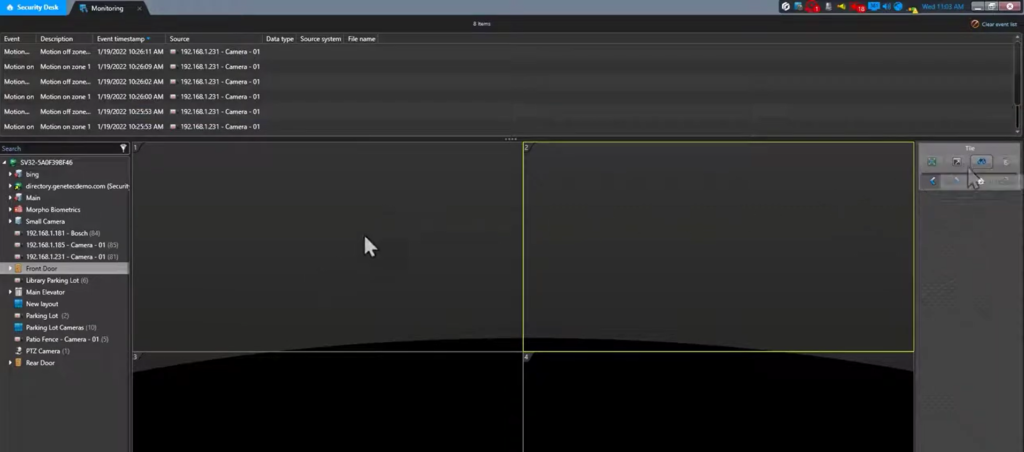
Who Uses Genetec
Genetec is used by more than 2000 companies in the North American region. They are information technology, services industry, security and investigation, higher education, governments, construction, telecommunication. The companies that get the services of Genetec have more than 10000 employees and they generate 100 million dollar in revenue.
What Is The Purpose Of Genetec Security Desk Video Management Features?
So the rapid increase of video surveillance system has increased individual safety and safety of properties in societies around the word. However, some many cameras and so many video walls with empty is not a smart way to control cameras, especially when something happens, navigating through the relevant camera can be a problem.
The security center Omnicast system has dynamic surveillance interface which will bring your attention to a relevant event to deliver on that prevailing situation. The operators are able to identify an incident quickly and the nearby devices so as to not miss anything.
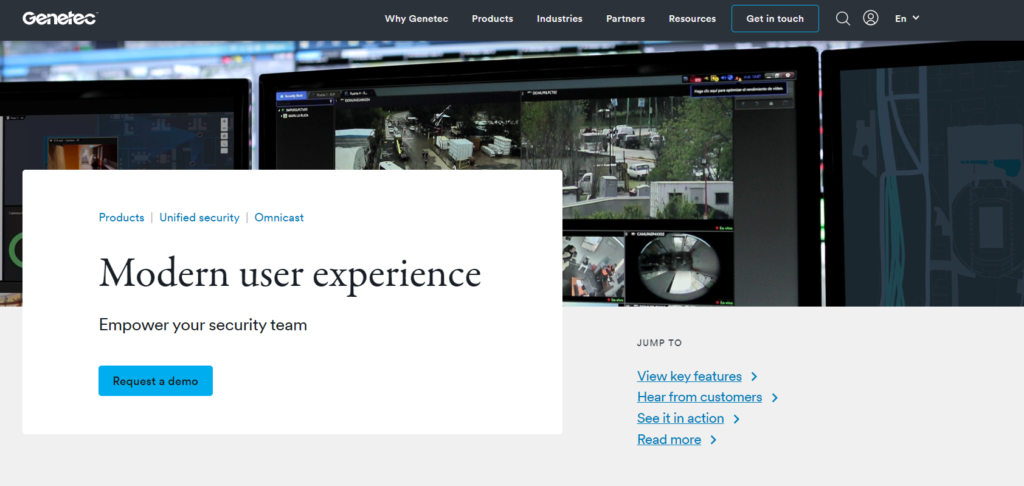
Genetec Security Desk Insufficient Privileges To View Video
Having the privilege to view a video depends on the access you have been given by the admin. Having following mentioned privileges can enable you to perform tasks.
- Application Privileges will give you access to security center applications
- General Privileges will give you access general security center applications
- Administrative Privileges will give you access to configure entity
- Task Privileges will enable you control access to various security center tasks
- Action Privileges enable you to manage the actions that can be performed on the system entities.
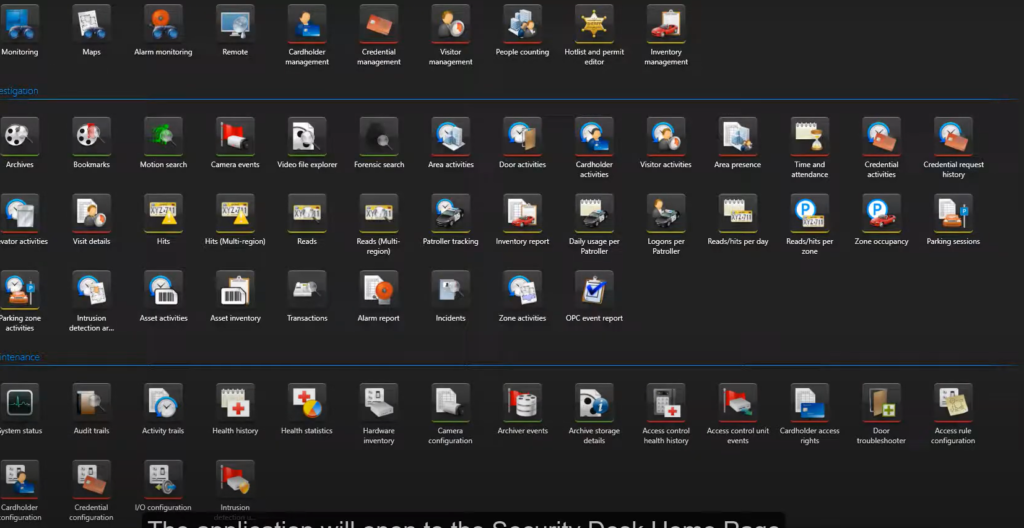
Genetec Security Desk is an all in one security software which is managed centrally, and has been enabling it users to make of this advance yet user friendly system efficiently. It wide range of features has made it a one of a kind security applications in the world.
